Setup was unable to create a new system partition or locate an existing system partition during installing Windows 8.1(8, 7, Vista, etc) from USB. Ways to solve this errors
[How To Check For android System updates]
Method 1
1: When you see the error information - remove the flash drive from the computer first.
2: Press exit (red cross in the top right corner).
3: Start installation from the beginning (without reboot).
4: After selecting Windows 7 edition you will get new error. Neglect it.
5: Press OK in error window, you will be redirected to installation main menu.
6: Insert your USB flash drive into the computer.
7: Install Windows.
8: Finished.
[Android All Secret Codes]
Method 2
1: Boot Windows installation from USB flash drive.
2: Press Shift+F10.
3: In console type diskpart.exe and press enter. In this program execute following:
==> select disk=0. Disk 0 is your destination drive, so be careful, all information on this drive will be removed.
==> create partition primary size=xxx, where xxx – is the size of new partition.
==> select partition=1.
==> active.
==> format fs=ntfs quick.
==> assign.
==> exit, now you have bootable drive C.
==> create partition primary size=xxx, where xxx – is the size of new partition.
==> select partition=1.
==> active.
==> format fs=ntfs quick.
==> assign.
==> exit, now you have bootable drive C.
4: Navigate to USB flash drive, in my case: cd d:
5: Copy all files from USB drive to C: drive: xcopy d: c: /e /h /k
6: Go to boot folder: cd boot
7: Make you C: drive bootable with following command: bootsect /nt60 c:
8: Put off USB flash drive from computer and restart them
9: Install Windows
10: Remove unnecessary menu item from bootscreen
==> Run cmd.exe as Administrator
==> See boot menu list bcdedit
==> Find Windows Setup and copy identifier
==> Run bcdedit /delete {identifier}
Enjoy!
==> See boot menu list bcdedit
==> Find Windows Setup and copy identifier
==> Run bcdedit /delete {identifier}
Enjoy!

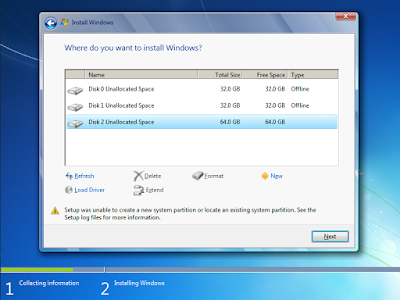
![Collection Of Facebook Emoticons [ Update April 2016 ]](https://blogger.googleusercontent.com/img/b/R29vZ2xl/AVvXsEiK5h92bC_CnIYillKvQy_MUm5-XMFxVMXltH32YsGFNmWnzymdZ1_eI0GgKyQ162y3oX2C-3CvhhjPG_G5Rj96m5UKOkatjiwhbIo7fq81ehwASy6FYn1XkZU6Yqq7a_3eR8QX-qCh7wY/s72-c/I'm+Sorry+Codes.gif)
![Top 10 Methods Unblocking Your Airtel Sim [ Update April 2022]](https://blogger.googleusercontent.com/img/b/R29vZ2xl/AVvXsEj9OHVL7FqQmCXaP_BA_5tkP7Gv8XIOaWDwlBS9zSlgatgrNZ7kFMoRwVXPd6PxRok1I2trgrYLsntijcdSqsYYXFKpa-cE3gPp10cGxkMfCJKspk-KxU5MLUZvPgQlvSgviz3dDuIYe7g/s72-c/Top+10+Methods+Unblocking+Your+Airtel+Sim.jpg)






